Accessibility Map
A map that helps disabled people get information about local infrastructure objects
The task
The task was to develop a new version of the app that would be convenient and comfortable to use.
History
The existing app did not satisfy the user for the following reasons:
- it contained errors and bugs that prevented testing the app;
- the performance was slow;
- it had no offline mode;
- it had no grouping feature for objects inside the city;
- its interface was implemented without adhering to platform guides.
- it contained errors and bugs that prevented testing the app;
- the performance was slow;
- it had no offline mode;
- it had no grouping feature for objects inside the city;
- its interface was implemented without adhering to platform guides.
Design
The work began with highlighting the app's key features, namely:
- Material Design consistent style;
- quick and easy-to-use map;
- interaction with the map and map specific objects in offline mode;
- increased app responsiveness through UX practices implementation.
First we developed the mobile version design and then proceeded to adapt the design for horizontal/vertical oriented tablets.
- Material Design consistent style;
- quick and easy-to-use map;
- interaction with the map and map specific objects in offline mode;
- increased app responsiveness through UX practices implementation.
First we developed the mobile version design and then proceeded to adapt the design for horizontal/vertical oriented tablets.
The menu
The menu is a side slide similar to the Play Market app that allows the user to access all of the app's sections. The menu's appearance differs depending on whether the user is authorized or not. Logging in using a social network makes the user's name and picture appear in the menu.
Object display
The list
The list sorts the objects either by distance or in alphabetical order. The list helps the user quickly find the closest object without having to look through the map.
The map
Apps with a scaling map typically run into two problems. The first is an excessive amount of icons appearing on the screen and cluttering it when zooming out, and the second is the app freezing when zooming in and out or scrolling the map. We solved both problems. While icon clutter was quite easy to reduce by merging icons into clusters when zooming out, the second problem required a little bit more effort and some math work.
To prevent the app from caching more than 5000 map points at once, we tried out the Google Maps Utils library. The library's features turned out to insufficient, but we managed to improve the app's performance by coding an additional component that decreases the frequency at which the map had to refresh.
To prevent the app from caching more than 5000 map points at once, we tried out the Google Maps Utils library. The library's features turned out to insufficient, but we managed to improve the app's performance by coding an additional component that decreases the frequency at which the map had to refresh.
Filters
Barrier-free environment category filters make it possible to selectively display only the local infrastructure objects the user is interested in at the moment. The icons used in the previous version were a satisfactory solution for the client's demands and were kept as they were.
Object mini-page
Clicking on an object displays its brief description in the lower part of the screen, serving as a preview of sorts.
Clicking this preview reveals the object's mini-page.
The mini-page includes detailed information about the object: its location on the map, address, description, the categories it fits, a photo gallery, as well as other users' comments on the convenience and accessibility of the object.
Clicking this preview reveals the object's mini-page.
The mini-page includes detailed information about the object: its location on the map, address, description, the categories it fits, a photo gallery, as well as other users' comments on the convenience and accessibility of the object.
Object creation
If authorized, the user can create new accessibility objects by doing the following:
- filling in the relevant information;
- selecting its categories and type of barrier-free environment elements it pertains to;
- specifying its location. Clicking the "Location" parameter opens up the map in which the user can drag the object to the required location; additionally, the user can type in the address of the object or a building close to the object. Filling in the address helps the app determine the object's location and put the pin in the correct spot on the map.
- uploading photos.
After that, the request undergoes moderation and the object appears on the map.
- filling in the relevant information;
- selecting its categories and type of barrier-free environment elements it pertains to;
- specifying its location. Clicking the "Location" parameter opens up the map in which the user can drag the object to the required location; additionally, the user can type in the address of the object or a building close to the object. Filling in the address helps the app determine the object's location and put the pin in the correct spot on the map.
- uploading photos.
After that, the request undergoes moderation and the object appears on the map.
Feedback
A feedback form allows users to contact the app's owners, share their impressions and suggest improvements to the app.